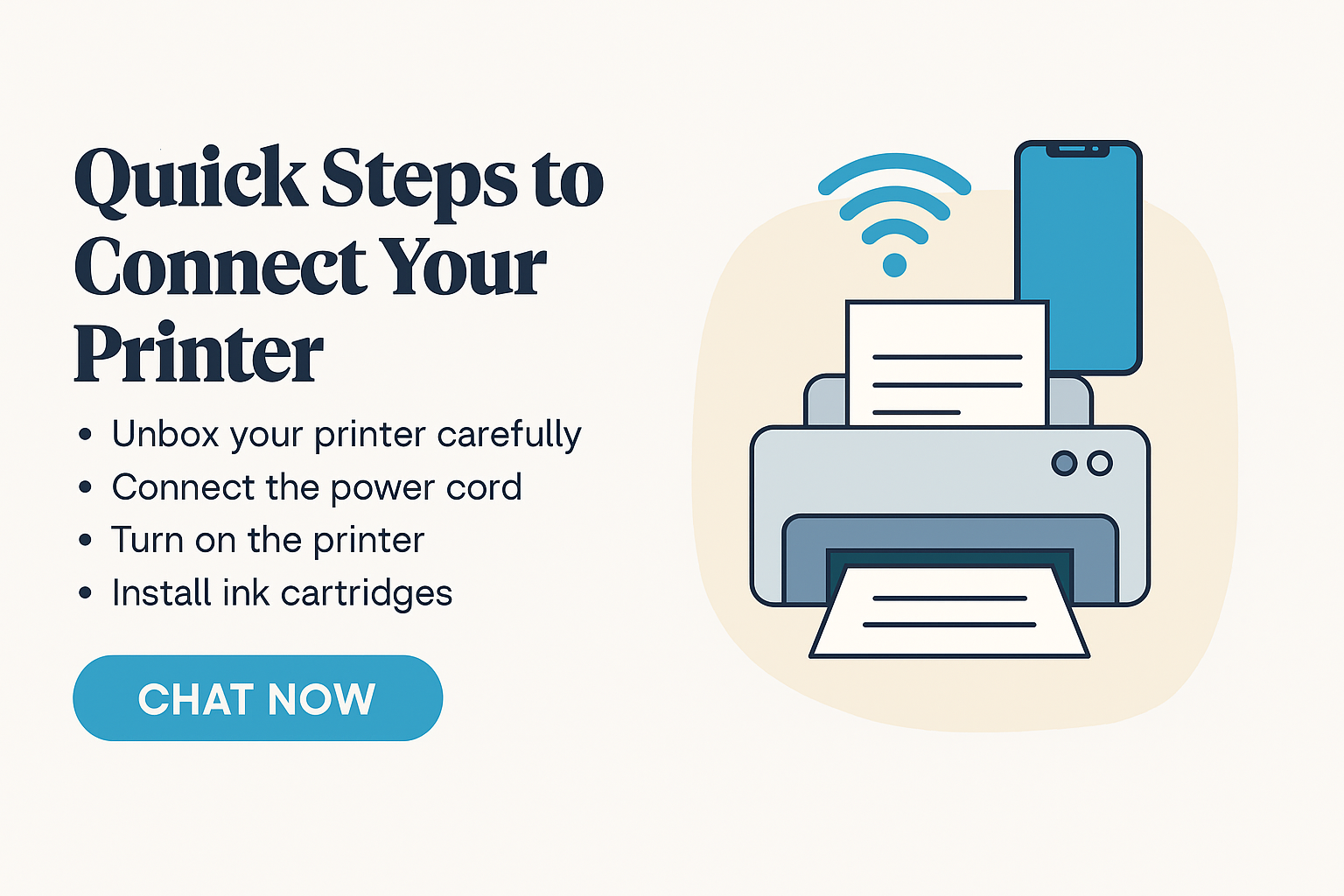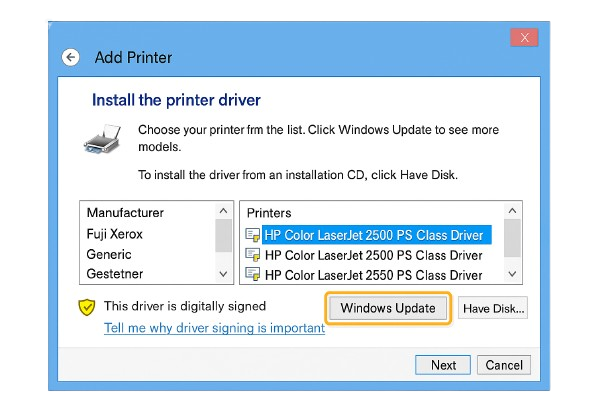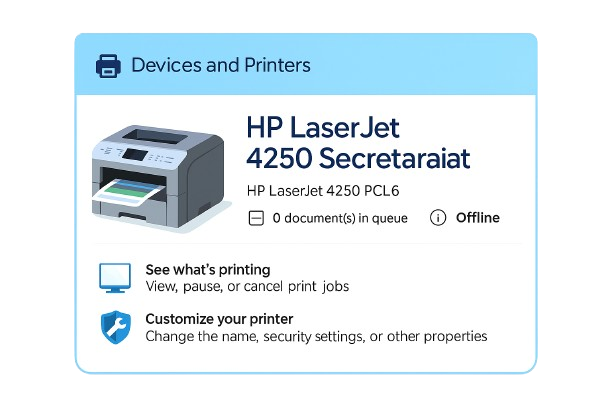How to Connect Your Printer to WiFi
If you're wondering how to connect your printer to WiFi, follow these simple steps to get your wireless printer up and running.
- Turn on your printer and ensure WiFi is enabled.
- On the printer control panel, go to Settings > Wireless Setup Wizard.
- Select your WiFi network and enter the password.
- Install your printer software on your computer and select the wireless option.
This method works for most refurbished wireless printers and home use models.
Printer Not Connecting to WiFi?
Is your printer not connecting to WiFi? Check the following:
- Ensure your WiFi signal is strong and the printer is within range.
- Restart both your printer and router.
- Update the printer firmware if available.
- Try resetting the printer's network settings.
How to Connect a Printer via USB (Wired Setup)
To connect your printer to a computer using a USB cable:
- Turn off your printer and plug in the USB cable.
- Turn the printer on. Your computer should detect the printer automatically.
- If prompted, install the printer drivers from the system or manufacturer's site.
- This setup is ideal for refurbished laser printers or when WiFi is not available.
Additional Tips for Wireless Printing
Use these keywords and tips to improve your wireless printing experience:
- Printer setup WiFi: Follow your device’s wireless setup assistant carefully.
- Install a wireless printer: Use the software CD or official website.
- Connect WiFi printer: Always check SSID and password.
- Print wireless: Enable wireless direct print if available.
- Printer offline: Check network status and reboot the printer.
- Wireless printer not working: Run printer diagnostics or reinstall the software.
- Printer scanner setup: Use the all-in-one control panel to configure scanning options.
- Refurbished printer setup: Always reset previous configurations before installing.
Why Choose Us for Refurbished Printers
We offer a wide selection of refurbished printers including laser, inkjet, and wireless models at affordable prices. Every device is tested, cleaned, and comes with a basic warranty. Perfect for home, students, and small offices.